Micro Blog website deployed on AWS
Source Code#
Micro Blog website for developers deployed on AWS EC2 in containerized environement.
Workflow#
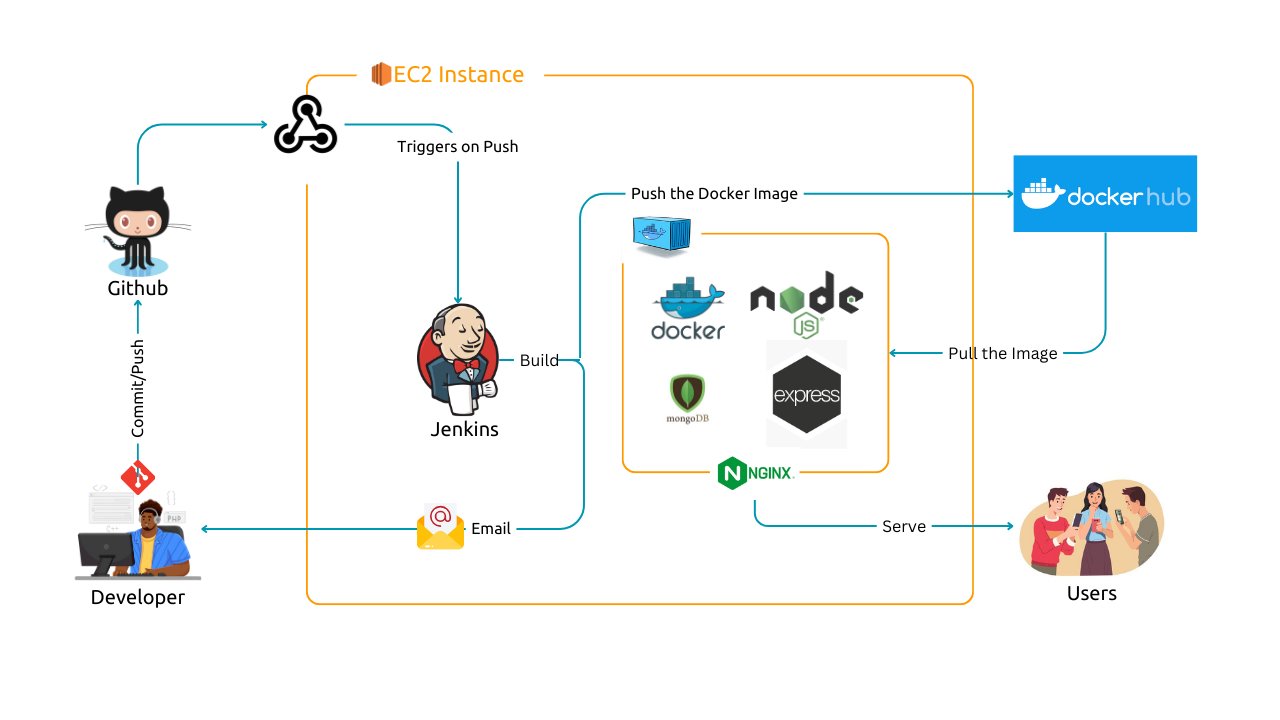
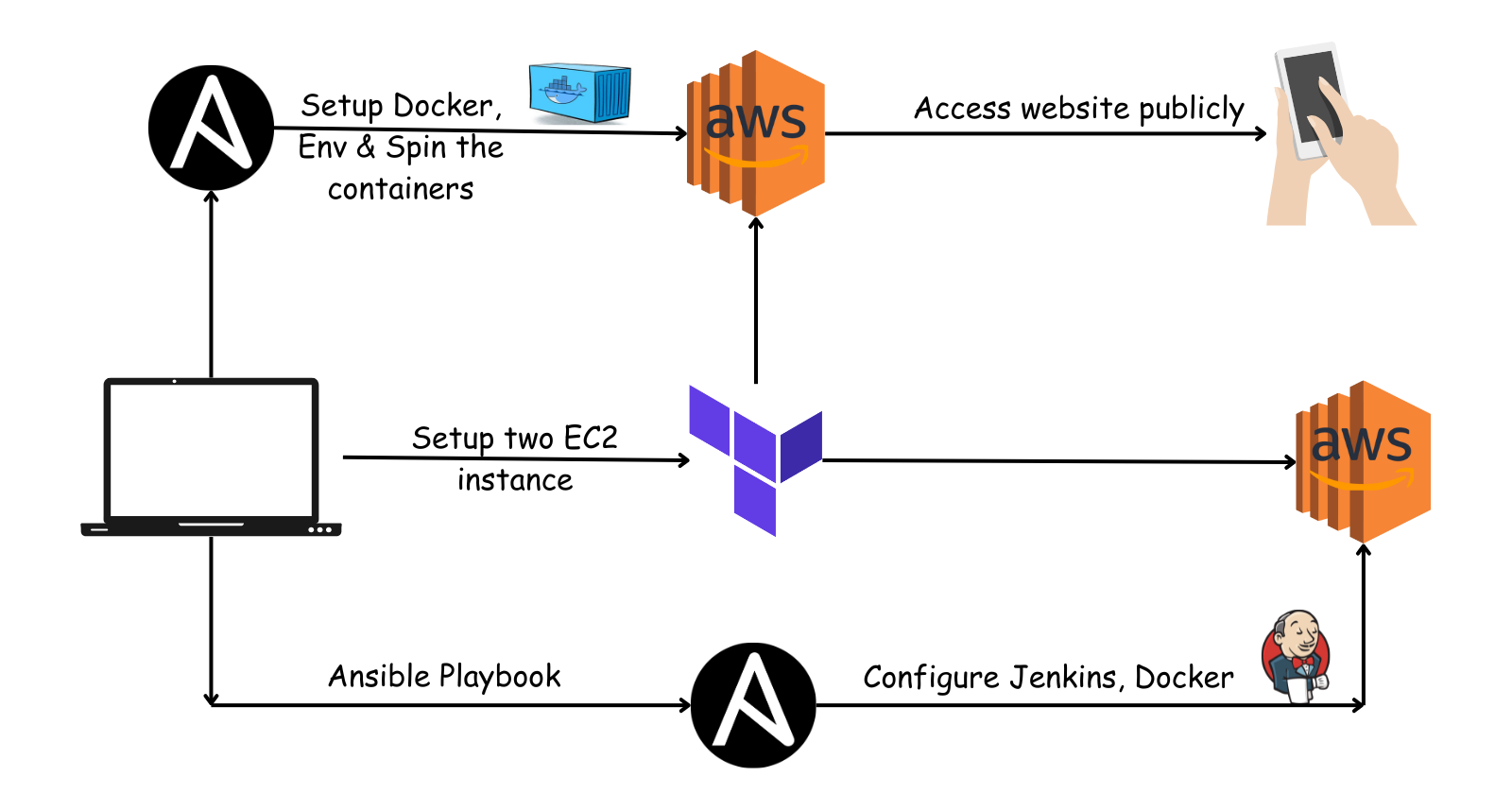
Demo#
Tech Stack and tools#
Application#
- Node JS
- Express JS
- Mongo DB
- Bootstrap 5
DevOps#
- Docker
- Docker Compose
- VCS (Git & Github)
- Terraform
- Ansible
- Nginx
- AWS EC2
- Jenkins
Next Goals#
- Contianer Orchestration using k8s
Website Setup#
Prerequisite#
Install & Configure AWS CLI
Install Docker and start its service
Install Terraform & Ansible
Create two env files
- .env
NODE_ENV=prod MONGO_USER= MONGO_PASSWORD= SESSION_SECRET=- .env2
MONGO_INITDB_ROOT_USERNAME= MONGO_INITDB_ROOT_PASSWORD=- Inventory file
Development Setup#
How to run the project locally#
- Install npm packages
npm install
Build the Docker image and run the container#
sudo docker-compose -f docker-compose.yml -f docker-compose.dev.yml up -d
You can access the application on localhost:3000 and hit the /blogserver .
Production Setup#
Infrastructure as Code#
Run the Terrafrom File to launch 2 ec2 instances#
cd terraform
terraform init
terraform apply
It’ll output 2 IP addresses, copy them(You’ll need to configure our ec2 instances).
Configuration Management#
For Pipeline#
Using Ansible
- First, we configure the Pipeline server
cd ansible
Paste the IP address in inventory.ini
ansible-playbook -i ./inventory.ini ./pipeline.yml
It’ll install Jenkins on EC2 and start serving on port 8080.
Now install basic plugins and some additional plugins like
- Github Integration
For main server#
Now, configure the main ec2 instance, execute the following command
ansible-playbook -i ./inventory.ini ./run_app.yml
Web application will start serving at public ip address of ec2 instance.
CI Setup#
After creating EC2 instance, copy the IP address of ec2 instance to inventory.ini file (in ansible directory)
[pipeline]
<paste ip address here> ansible_ssh_private_key_file=/home/harisheoran/my-key.pem ansible_user=ubuntu
Set your path of ansible_ssh_private_key (your aws key pair value file)

